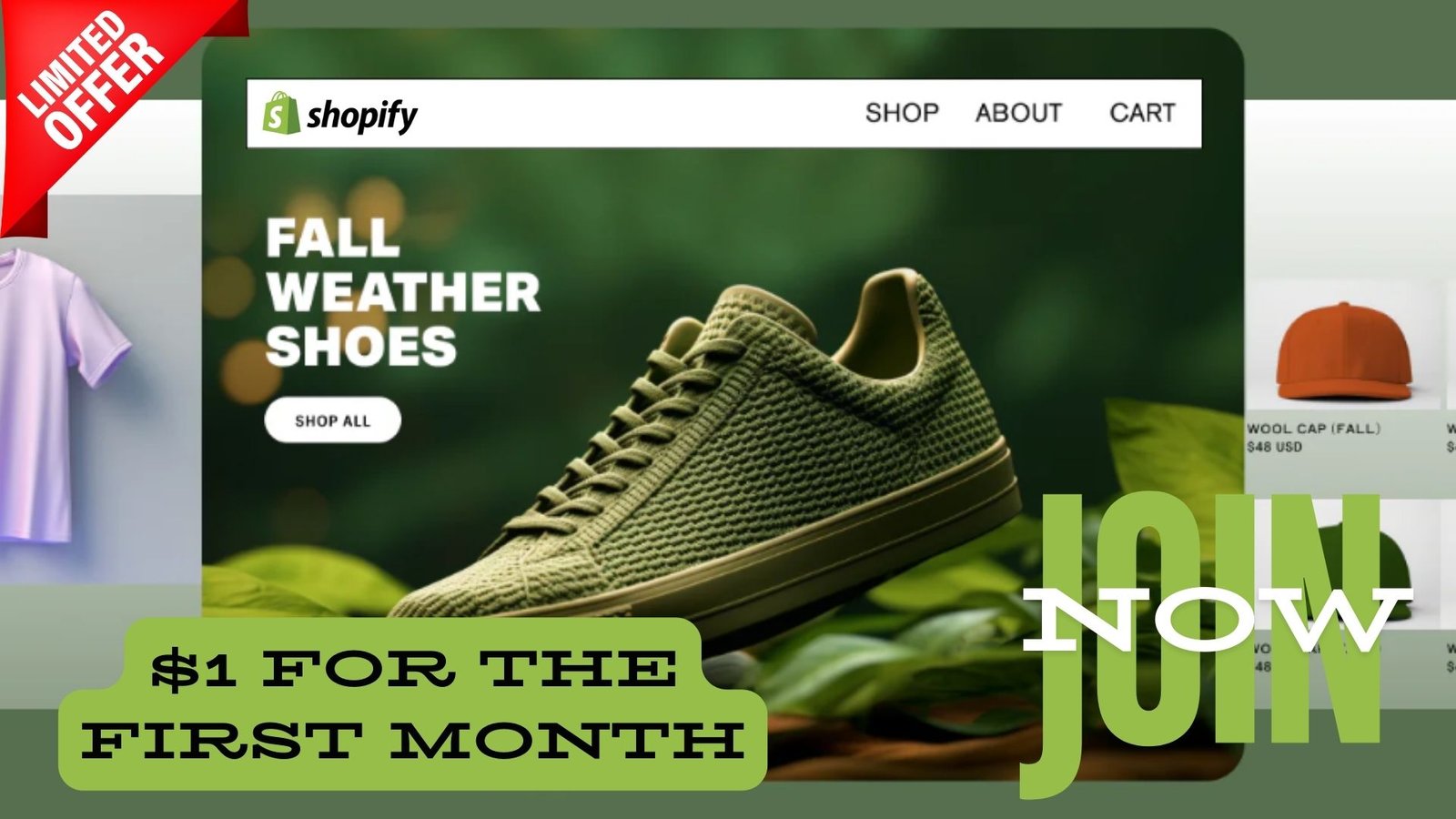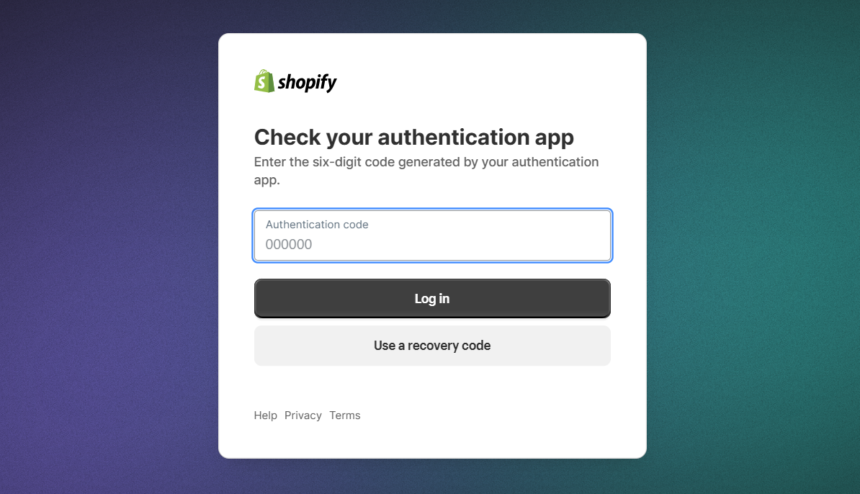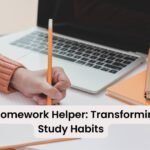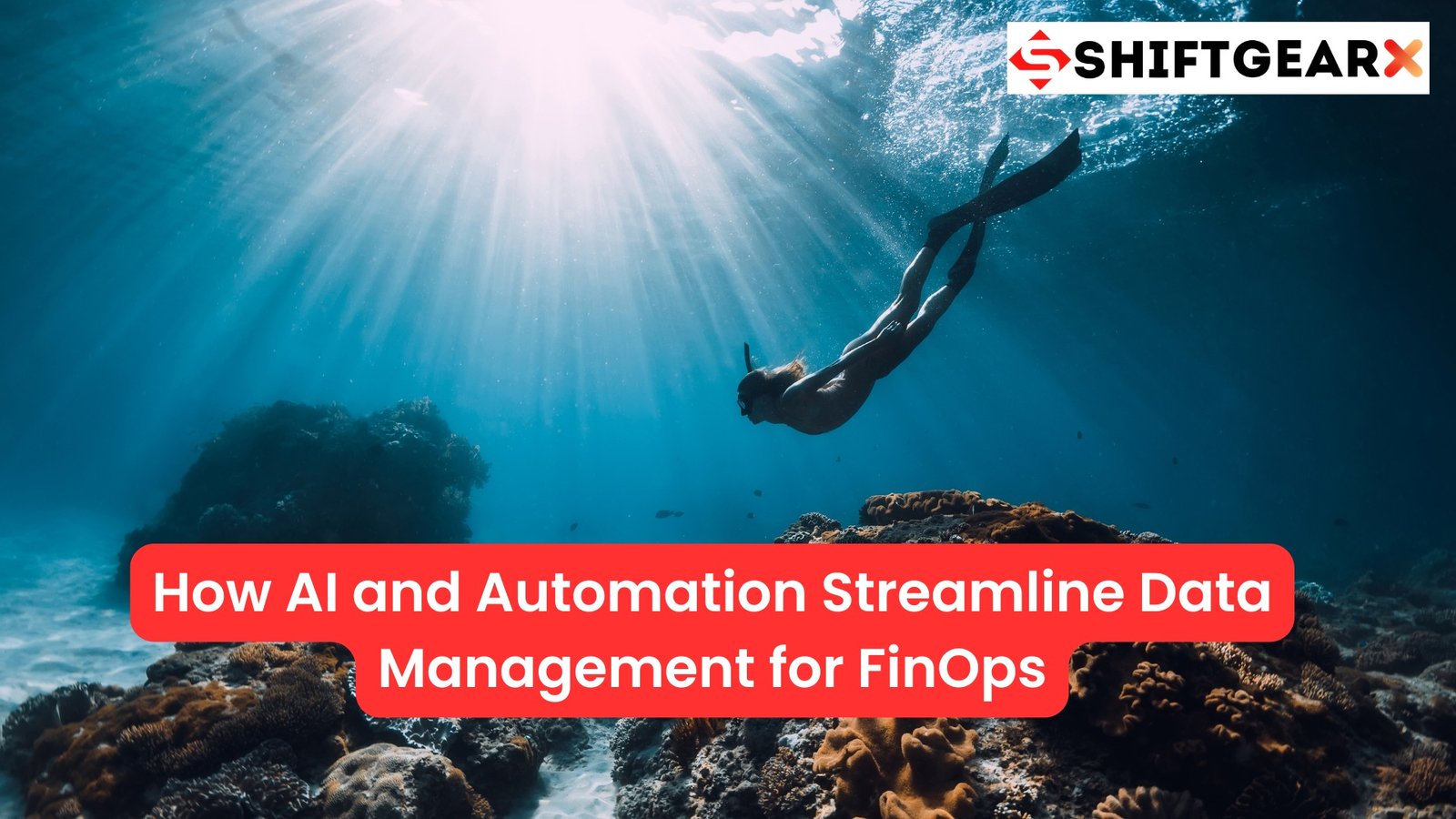Shopify, the ecommerce powerhouse, has revolutionized the way businesses operate online. However, as with any digital platform, login issues can arise, causing frustration for both merchants and their customers.
In this comprehensive guide, we’ll delve into the common Shopify login challenges, explore effective troubleshooting techniques, and uncover strategies to enhance the customer experience.
Unraveling the Shopify Login Issues
Logging in to a Shopify store can be a make-or-break moment for customers. A smooth login process can foster trust and encourage repeat business, while persistent login issues can drive customers away, costing you valuable sales and tarnishing your brand’s reputation.
According to a recent study, 78% of customers have abandoned a purchase due to login-related problems. This staggering statistic underscores the importance of addressing Shopify login challenges head-on. Also almost 65% of customers expect a login process to take less than 1 minute, which is quite natural.
Common Shopify Login Issues
- Endless Login Loops: Customers report being trapped in an endless loop of login errors, where they are unable to access their accounts or complete the login process.
- Account Not Found Errors: Customers are greeted with the frustrating message that their account does not exist, even when they are certain they have the correct credentials.
- Password Reset Woes: Attempting to reset a forgotten password often leads to additional errors, further complicating the login process.
- Compatibility Conflicts: Certain browser extensions, outdated software, or device-specific issues can interfere with the Shopify login functionality.
- External Login Integration Troubles: Integrating third-party login options, such as Google or Facebook, can sometimes result in login failures.
73% of customers say they would switch to a competitor if they encountered persistent login problems.
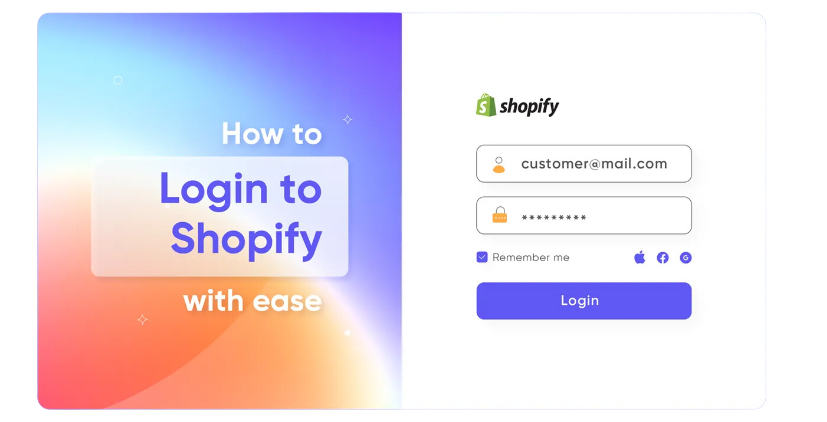
Common Causes of Shopify Login Issues
The most common causes of Shopify login issues include:
- Incorrect Credentials: Customers entering the wrong username or password can lead to login errors and account not found messages.
- Password Reset Challenges: Issues with the password reset process, such as not receiving the reset email or errors when trying to set a new password, can prevent customers from logging in.
- Browser Compatibility: Outdated browsers, browser extensions, or device-specific compatibility issues can interfere with the Shopify login functionality.
- External Login Integration Troubles: Problems integrating third-party login options like Google or Facebook can result in login failures.
- Account Status Issues: If a customer’s Shopify account is inactive or has been deactivated, they may encounter login problems.
- Endless Login Loops: Customers can get stuck in an endless loop of login errors, unable to access their accounts.
- Connection Errors: Intermittent internet connectivity or server issues can sometimes cause login problems.
By addressing these common Shopify login challenges through troubleshooting steps and enhancing the overall login experience, merchants can improve customer satisfaction and reduce abandoned purchases due to login-related issues.
92% of customers are more likely to return to a website that offers a seamless login experience.
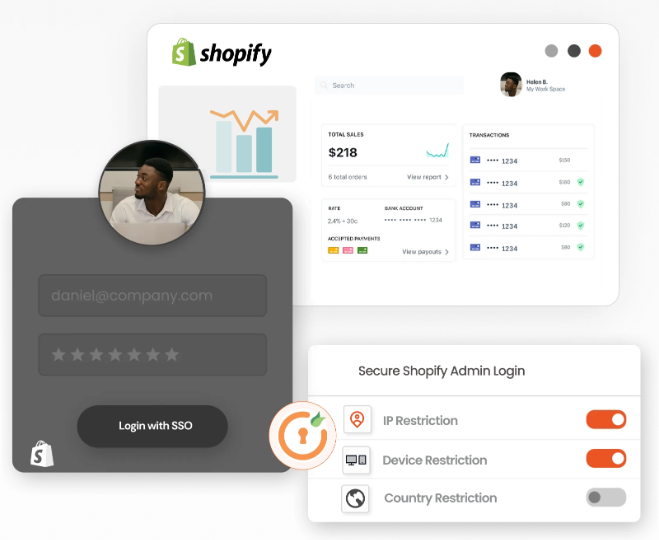
Troubleshooting Shopify Login Issues
To address these common login challenges, we’ve compiled a comprehensive troubleshooting guide to help you and your customers navigate the Shopify login landscape with ease.
- Clear Cache and Cookies:
- Instruct customers to clear their browser’s cache and cookies, as this can often resolve minor login-related issues.
- Provide step-by-step instructions for clearing cache and cookies on popular browsers, such as Chrome, Safari, and Firefox.
- Disable Browser Extensions:
- Advise customers to temporarily disable any browser extensions or add-ons, as these can sometimes interfere with the Shopify login process.
- Offer a list of known problematic extensions and provide guidance on how to disable them.
- Try a Different Browser:
- Recommend that customers try logging in using a different web browser, as certain browsers may be more compatible with Shopify’s login system.
- Highlight the browsers that are known to work best with Shopify, such as Google Chrome and Mozilla Firefox.
- Verify Account Status:
- Encourage customers to check the status of their Shopify account, ensuring that it is active and in good standing.
- Provide instructions on how they can verify their account status through the Shopify admin panel or by contacting your customer support team.
- Deactivate External Logins:
- If customers are experiencing issues with external login options, such as Google or Facebook, advise them to temporarily deactivate these integrations.
- Offer step-by-step guidance on how to disable external login options within the Shopify admin panel.
- Contact Shopify Support:
- For persistent or complex login issues, recommend that customers reach out to Shopify’s support team for further assistance.
- Provide the necessary contact information and instructions on how to submit a support request.
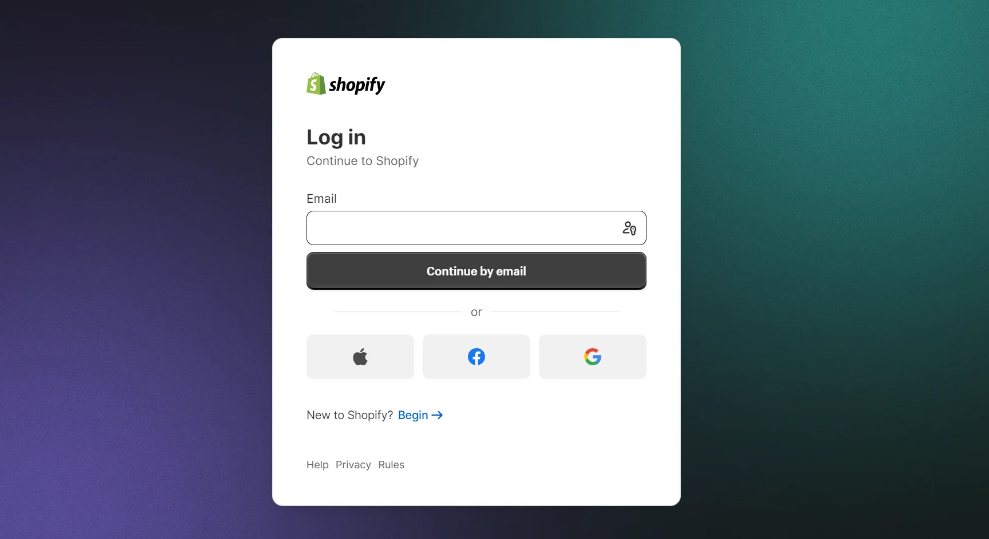
Enhancing the Shopify Login Experience
Beyond troubleshooting, there are several strategies you can implement to improve the overall Shopify login experience for your customers.
- Streamlined Login Page Design:
- Ensure that your Shopify login page is visually appealing, easy to navigate, and optimized for both desktop and mobile devices.
- Consider incorporating design elements that reinforce your brand identity and create a cohesive user experience.
- Simplified Login Options:
- Offer a clean and intuitive login process, with clear instructions and minimal steps required to access the customer’s account.
- Consider integrating popular external login options, such as Google or Facebook, to provide customers with a familiar and convenient login experience.
- Proactive Communication:
- Regularly communicate with your customers about any known login issues or maintenance updates that may affect their ability to access your Shopify store.
- Provide timely updates and clear instructions on how to navigate any temporary login challenges.
- Robust Customer Support:
- Ensure that your customer support team is well-equipped to handle login-related inquiries and provide prompt, effective solutions.
- Train your support staff on the common Shopify login issues and the recommended troubleshooting steps.
- Continuous Monitoring and Optimization:
- Regularly monitor your Shopify store’s login performance, analyzing customer feedback and data to identify areas for improvement.
- Implement ongoing optimizations and updates to enhance the login experience and reduce the occurrence of login-related problems.
Shopify Login Issue Cheatsheet
| Issue | Troubleshooting Steps |
|---|---|
| Endless Login Loops | 1. Clear cache and cookies 2. Disable browser extensions 3. Try a different browser |
| Account Not Found Errors | 1. Verify account status 2. Check for typos in login credentials 3. Contact Shopify support |
| Password Reset Woes | 1. Ensure email address is correct 2. Check spam/junk folders for password reset instructions 3. Contact Shopify support |
| Compatibility Conflicts | 1. Update browser and device software 2. Disable browser extensions 3. Try a different browser |
| External Login Integration Troubles | 1. Deactivate external login options 2. Verify integration permissions 3. Contact Shopify support |

Steps to Reset your Shopify Password if you’ve forgotten it
Here are the steps to reset your Shopify password if you’ve forgotten it:
- Visit the Shopify login page and click “Forgot password” in the Password section.
- Input the email address associated with your Shopify login and click “Reset password” to receive a password reset email from Shopify.
- Open the password reset email in your inbox and click the provided reset link.
- On the password reset page, create a new secure password and click “Reset password”.
- Return to the Shopify login page and sign in using your newly set password.
If you are a Shopify store owner trying to reset a customer’s password, here are the steps:
- Log into your Shopify admin panel4.
- Go to the Customers section and find the customer whose password needs to be reset4.
- Click on the customer’s name to open their profile4.
- Look for the “Reset Password” option (usually a reverse arrow icon) and click it4.
- Confirm the password reset in the dialog box that appears4.
This will send the customer an email with instructions to reset their password. Make sure customer accounts are enabled in your Shopify settings for this option to be available. By following these steps, you can regain access to your Shopify account or help your customers reset their passwords when needed. Let me know if you have any other questions!
What should you do if You are locked out of Your Shopify account after too many Password Reset Attempts
If you’ve been locked out of your Shopify account after too many unsuccessful password reset attempts, here are the steps to regain access:
- Wait 30 minutes. Shopify has security measures that lock you out for a short time if you enter an incorrect password too many times. After 30 minutes, you can try again.
- Reset your password using the “Forgot password?” link on the login page. This will send a reset email to the address associated with your account.
- Check your inbox, spam, and filtered email folders for the password reset email. If you don’t receive it, contact Shopify Support.
- Click the reset link in the email and create a new secure password. This will unlock your account.
- If you suspect your account has been compromised, change the password for the email account you use to log into Shopify as well. Activate two-step authentication for extra security.
- If you continue to have trouble logging in or resetting your password, contact Shopify Support directly through their website contact form or by email. Provide any relevant information about your account and the issues you’re facing.
- As a last resort, if you have two-step authentication enabled but can’t access your authentication method, locate your recovery codes from the initial two-step setup. Use one of these 12-digit codes to log in. If you don’t have the recovery codes, contact Shopify Support.
By following these steps and contacting Shopify Support if needed, you should be able to regain access to your locked account and secure it with a new password. Let me know if you have any other questions!
What should You do if You suspect Your account has been compromised
Based on the search results, here are the key steps to take if you suspect your Shopify account has been compromised:
- Change your Shopify account password immediately:
- Go to the Shopify login page and click “Forgot password” to reset your password.
- Make sure to create a strong, unique password that has not been used elsewhere.
- Check your account activity and user permissions:
- Review the “Users & Permissions” section in your Shopify admin panel.
- Look for any unauthorized user accounts and remove access for any suspicious accounts.
- Check the “Store Activity Log” to see if there have been any unauthorized changes made to your store.
- Enable two-factor authentication (2FA):
- Set up two-factor authentication on your Shopify account to add an extra layer of security.
- Avoid using email as a backup 2FA method, as that can be compromised. Use an authenticator app instead.
- Review and update your payment and banking details:
- Check your Shopify Payments and any other connected payment providers for any unauthorized changes.
- Update your banking information if necessary to prevent further issues.
- Contact Shopify Support:
- If you are still unable to regain access to your account or are unsure about the extent of the compromise, reach out to Shopify Support immediately.
- Provide them with as much information as possible about the suspicious activity you’ve observed.
- Backup your Shopify store:
- Create a full backup of your Shopify store, including products, orders, and customer data.
- This will ensure you can quickly restore your store if necessary.
- Monitor your store and account closely:
- Regularly check your Shopify admin panel, activity logs, and user permissions for any further suspicious activity.
- Be vigilant for any unauthorized changes or suspicious behavior.
By taking these steps promptly, you can help secure your Shopify account and mitigate the impact of a potential compromise. Staying proactive and working closely with Shopify Support is crucial in these situations.
Conclusion
Navigating the Shopify login landscape can be a daunting task, but by understanding the common challenges, implementing effective troubleshooting strategies, and enhancing the overall login experience, you can position your business for success.
Remember, a smooth and efficient login process is not just a convenience for your customers; it’s a critical component of your overall customer experience and can have a significant impact on your business’s growth and profitability.
Embrace the strategies outlined in this guide, stay vigilant in monitoring and optimizing your Shopify login experience, and watch as your customer satisfaction and loyalty soar to new heights.
Also Read: Demand Curve and Consumer Behavior in Online Commerce – Tech News Before It’s News | Shift GearX
You will also love: 2024 Big Cartel Pricing: What You Need to Know – Tech News Before It’s News | Shift GearX
If you liked this article, please share it and subscribe to my website. For consulting work, please visit my website, Shift Gear and I would be glad to help you in your requirement.