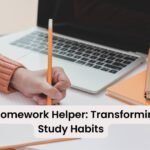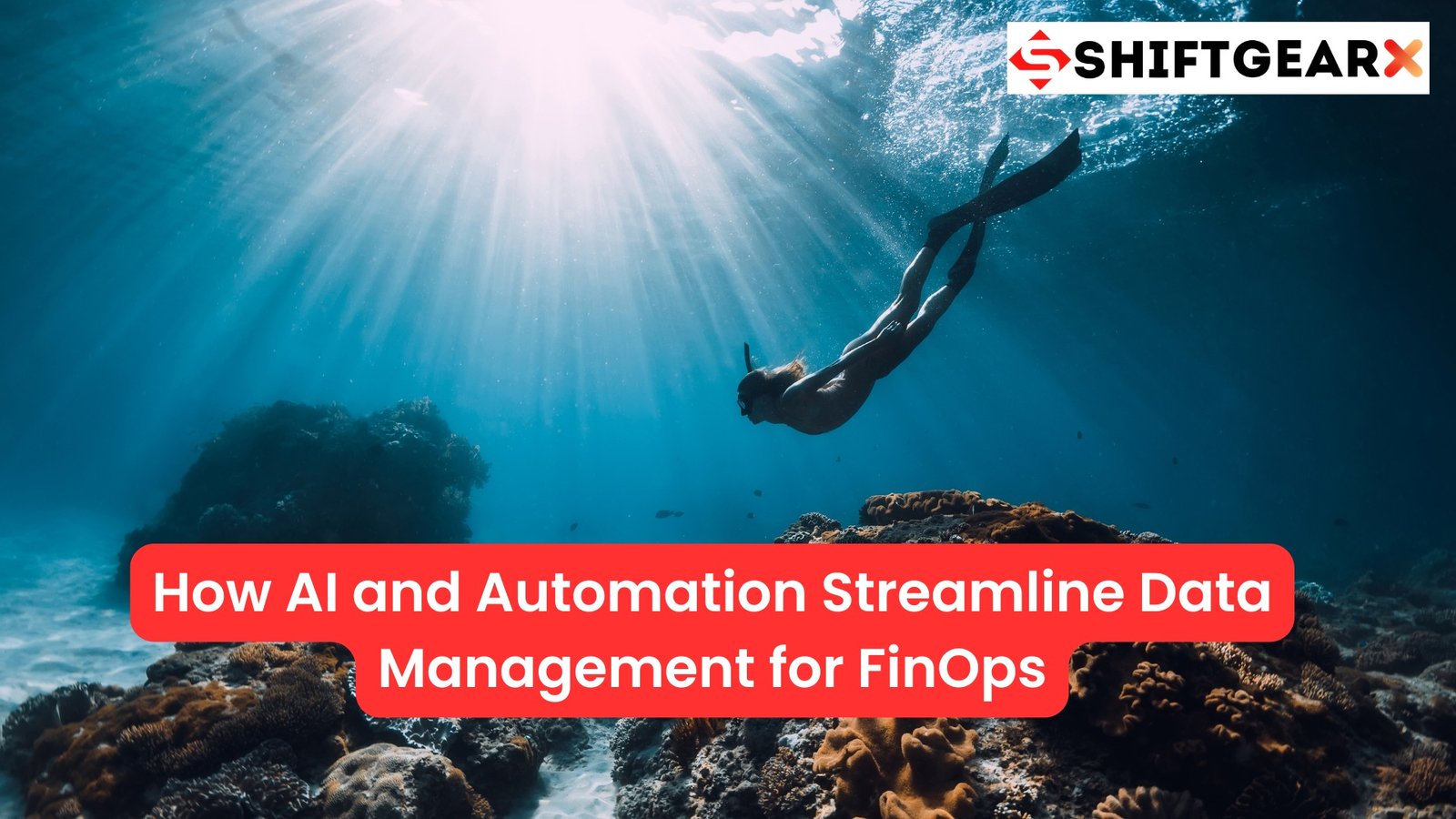Unlocking Cost Optimization for SAP Workloads on AWS
Let’s talk money. Specifically, how to save it when you’re running SAP on Amazon Web Services (AWS). It’s like finding ways to cut your household bills, but for your company’s tech setup. First off, what do we mean by SAP workloads on AWS? Simply put, it’s running your SAP systems on Amazon’s cloud instead of your own servers. It’s like renting a house instead of buying one – you get the benefits without the hefty upfront costs.
Now, onto the good stuff – how to keep those costs down:
- Right-sizing your instances: This is about picking the right size “machine” for your needs. Too big, and you’re wasting money. Too small, and your system might crawl. AWS has tools to help you find that Goldilocks “just right” size.
- Use Reserved Instances: If you know you’ll need a certain amount of computing power for a long time, you can “reserve” it. It’s like buying in bulk – you get a discount for committing to use AWS for 1 or 3 years.
- Leverage Auto Scaling: This lets your system automatically adjust to demand. Busy times? It scales up. Quiet times? It scales down. You only pay for what you use.
- Optimize storage: SAP systems can be data-hungry. Use the right type of storage for your needs. For example, use faster (and pricier) storage only for the data that needs quick access.
- Use AWS Cost Explorer: This tool helps you see where your money’s going. It’s like checking your bank statement, but for your AWS usage.
- Leverage AWS Savings Plans: These are a flexible pricing model that can offer lower prices on AWS usage. It’s another way to save by committing to using AWS.
- Turn off non-production systems: Do you really need your test system running 24/7? Probably not. Set up schedules to turn off systems when they’re not in use.
- Use AWS Trusted Advisor: This tool scans your AWS setup and suggests ways to save money, improve performance, and boost security.
Here’s a real-world example: I worked with a company that cut their AWS bill by 30% just by right-sizing their instances and using Reserved Instances for their production SAP systems.
Remember, optimizing costs is an ongoing process. Keep an eye on your usage, regularly review your setup, and stay up to date with new AWS features. It’s like maintaining a car – regular check-ups keep things running smoothly and can prevent costly problems down the road.
In the next section, we’ll look at some common pitfalls to avoid when running SAP on AWS. Trust me, learning from others’ mistakes can save you both money and headaches!
Setting Clear Goals and Analyzing Costs
When it comes to running SAP on AWS, you need a game plan. Let’s break down how to set goals and keep an eye on your spending.
Setting Clear Goals
First things first, what do you want to achieve? It’s like planning a road trip – you need to know where you’re going before you start driving.
- Define Your Objectives:
- Maybe you want to cut costs by 20%.
- Or you’re aiming to improve system performance.
- Perhaps you need to scale up to handle more users.
- Set Timeframes:
- Don’t just say “we’ll cut costs someday.”
- Set deadlines. “We’ll reduce our AWS bill by 15% in the next 6 months.”
- Assign Responsibility:
- Who’s in charge of making this happen?
- Name names. Give people ownership.
- Prioritize:
- You can’t do everything at once.
- Rank your goals. What’s most important right now?
Analyzing Costs
Now, let’s talk money. You need to know where every dollar is going.
- Use AWS Cost Explorer:
- This tool is your new best friend.
- It shows you where you’re spending money on AWS.
- Look for trends. Are certain services costing more over time?
- Set Up Cost Allocation Tags:
- These are like labels for your AWS resources.
- Tag resources by project, department, or environment (like “production” or “testing”).
- This helps you see which parts of your business are spending what.
- Create Regular Reports:
- Don’t just check costs once a year.
- Set up weekly or monthly reports.
- Look for unusual spikes or trends.
- Compare Plans:
- Are you on the right AWS plan for your needs?
- Compare your current spending with other options like Reserved Instances or Savings Plans.
- Analyze Performance vs. Cost:
- Cheaper isn’t always better if it means slow systems.
- Look at performance metrics alongside costs.
- Find the sweet spot between performance and spending.
- Involve the Right People:
- Get your finance team involved.
- They might spot things your tech team misses.
- Learn from History:
- Look back at past projects.
- What worked? What didn’t?
- Use these lessons for future planning.
Remember, this isn’t a one-time thing. You need to keep checking and adjusting. It’s like maintaining a healthy diet – you need to keep at it consistently to see results.
Here’s a real example: I worked with a company that thought they were spending too much on AWS. We set a goal to cut costs by 25% in 3 months. By digging into Cost Explorer, we found they were running large instances for development work that sat idle most nights and weekends. By automatically shutting these down during off-hours, they hit their 25% savings goal in just 2 months.
In the next section, we’ll look at some specific AWS tools that can help you optimize your SAP workloads even further. Stay tuned!
Standardize on Certified Instance Families and Types
Let’s talk about picking the right “size and shape” for your SAP systems on AWS. It’s a bit like choosing the right vehicle for a job – you wouldn’t use a sports car to move furniture, right?
What Are Certified Instance Families?
First off, what do we mean by “certified instance families”? Simply put, these are AWS server types that SAP has tested and approved for running their software. It’s like SAP giving these servers their seal of approval.
Why Standardize?
Now, why should you stick to these certified types? Here are a few good reasons:
- Guaranteed Performance: These instances are proven to run SAP well. It’s like buying a car that’s been road-tested for your specific needs.
- Easier Support: If something goes wrong, both AWS and SAP know how to help. It’s like having a common language with your mechanic.
- Simpler Planning: When you stick to a few instance types, it’s easier to plan and budget. Think of it as having a uniform for your systems.
- Cost Optimization: By using the right size, you avoid overpaying for resources you don’t need.
How to Standardize
Here’s how to go about standardizing your instances:
- Check the SAP Note: SAP publishes a note (SAP Note 1656250) that lists all certified AWS instances. Always start here.
- Understand Your Needs:
- How much memory does your SAP system need?
- How much processing power?
- How much storage and what type? Answer these questions for each of your SAP systems.
- Match Needs to Instance Types: Use the SAP note to find instance types that meet your needs. For example, if you need high memory, you might look at the R5 or X1 families.
- Start Small, Scale Up: Begin with a smaller instance size that meets your minimum needs. You can always scale up later if needed. It’s like buying shoes for a growing kid – a little room to grow is good, but too big is wasteful.
- Test Before Committing: Run performance tests on your chosen instance types. Make sure they really do meet your needs.
- Document Your Standards: Write down which instance types you’ve chosen for which purposes. Share this with your team.
- Regular Reviews: AWS often introduces new instance types. Check the SAP note regularly and consider if newer types might serve you better.
Real-World Example
I once worked with a company that was using a mix of C5, M5, and R5 instances for their SAP landscape. By standardizing on just R5 for databases and M5 for applications, they simplified their management and were able to use Reserved Instances more effectively, saving about 20% on their AWS costs.
A Word of Caution
Remember, while standardizing is good, don’t take it too far. You might need different instance types for development, testing, and production environments. It’s okay to have a few standards rather than just one.
Automate Start and Stop Schedules
Let’s talk about a simple trick that can save you a bundle: turning off the lights when you’re not using them. But in this case, we’re talking about your SAP systems on AWS.
What Are Start and Stop Schedules?
Think of start and stop schedules like a programmable thermostat for your home. You set it to turn off when you’re at work and turn back on before you get home. With AWS, you can do the same for your SAP systems.
Why Automate?
Here’s why this is a big deal:
- Save Money: You don’t pay for instances when they’re stopped. It’s like turning off your AC when you’re on vacation.
- Reduce Waste: Why run systems 24/7 if you only use them 8 hours a day?
- Improve Security: Systems that are off can’t be hacked. It’s like locking your door when you leave home.
- Automate Routine Tasks: No more relying on someone to remember to start or stop systems.
What to Automate
Not every system should be turned off. Here’s what to consider:
- Development and Test Systems: These are prime candidates. They’re often only used during business hours.
- Training Systems: If you have systems for training, schedule them only when classes are in session.
- Demo Systems: Turn these on only when you need to show off to clients.
- Production Systems: Usually, these need to run 24/7. But maybe some supporting systems could be turned off during quiet hours?
How to Automate
Here’s a simple guide to setting up automated schedules:
- Use AWS Instance Scheduler: This is a tool AWS provides specifically for this purpose. It’s like a smart power strip for your cloud resources.
- Define Your Schedule: Decide when each system should be on or off. Maybe 7 AM to 7 PM on weekdays for your dev systems?
- Set Up Tags: Label your instances with tags like “AutoStart” and “AutoStop”. This tells the scheduler which instances to control.
- Configure the Scheduler: Use the AWS console to set up your schedules based on the tags.
- Test: Always test your schedules outside of business hours first. Make sure systems come back up properly.
- Monitor: Keep an eye on things for the first few weeks. Make sure the schedules are working as expected.
- Adjust as Needed: Be flexible. If the dev team suddenly needs weekend access, you can easily change the schedule.
Real-World Example
I worked with a company that implemented start/stop schedules for their SAP development and test landscapes. These systems were only used during business hours, Monday to Friday. By turning them off nights and weekends, they cut their AWS bill for these systems by almost 65%!
A Word of Caution
Remember, some SAP systems don’t like being turned off abruptly. Always use proper start and stop procedures. It’s like turning off your computer – you wouldn’t just pull the plug, right?
Also, make sure your team knows about these schedules. You don’t want someone trying to use a system that’s scheduled to be off.
Optimizing Amazon EC2 for SAP Workloads
When it comes to Amazon EC2 instances hosting SAP workloads, several optimization strategies can be implemented:
Right Sizing Instances
Right sizing entails aligning instance types and sizes with workload performance and capacity requirements at the lowest possible cost. Leverage tools like Amazon CloudWatch and SAP Early Watch Reports for usage analysis. Activate the enhanced infrastructure metrics feature of AWS Compute Optimizer to generate recommendations based on 3 months of data. Compare these recommendations with SAP EarlyWatch Alert reports to ensure accuracy.
Leveraging Savings Plans
Savings Plans offer a flexible pricing model that can significantly reduce costs compared to On-Demand prices. Identify instances eligible for savings plans and ensure regular reviews to avoid on-demand costs for predictable workloads.

Get consulting advice from Shift Gear for optimized savings plan implementation.
Standardizing EC2 Instance Families
To maximize savings plans and reduce costs, standardize on certified instance families and types for SAP workloads. Automate start and stop schedules for non-production instances to minimize costs.
Migrating to Newer Instance Types
Migration to newer generation instance types can improve price-performance ratios for SAP workloads. Consider canceling unused On-Demand Capacity Reservations (ODCR) and optimizing Disaster Recovery (DR) architectures with AWS Elastic Disaster Recovery.
Embracing Cloud Flexibility
Leverage AWS Launch Wizard for sizing and deploying temporary systems as required. Streamline system provisioning with AWS Service Catalog products created using AWS Launch Wizard.
If you liked this article, please share it and subscribe to my website. For consulting work, please visit my website, Shift Gear and I would be glad to help you in your requirement.
Check this also – Accelerate Cloud ERP Value with RISE With SAP. – Tech News Before It’s News | Shift GearX
Ciao!