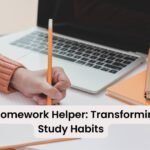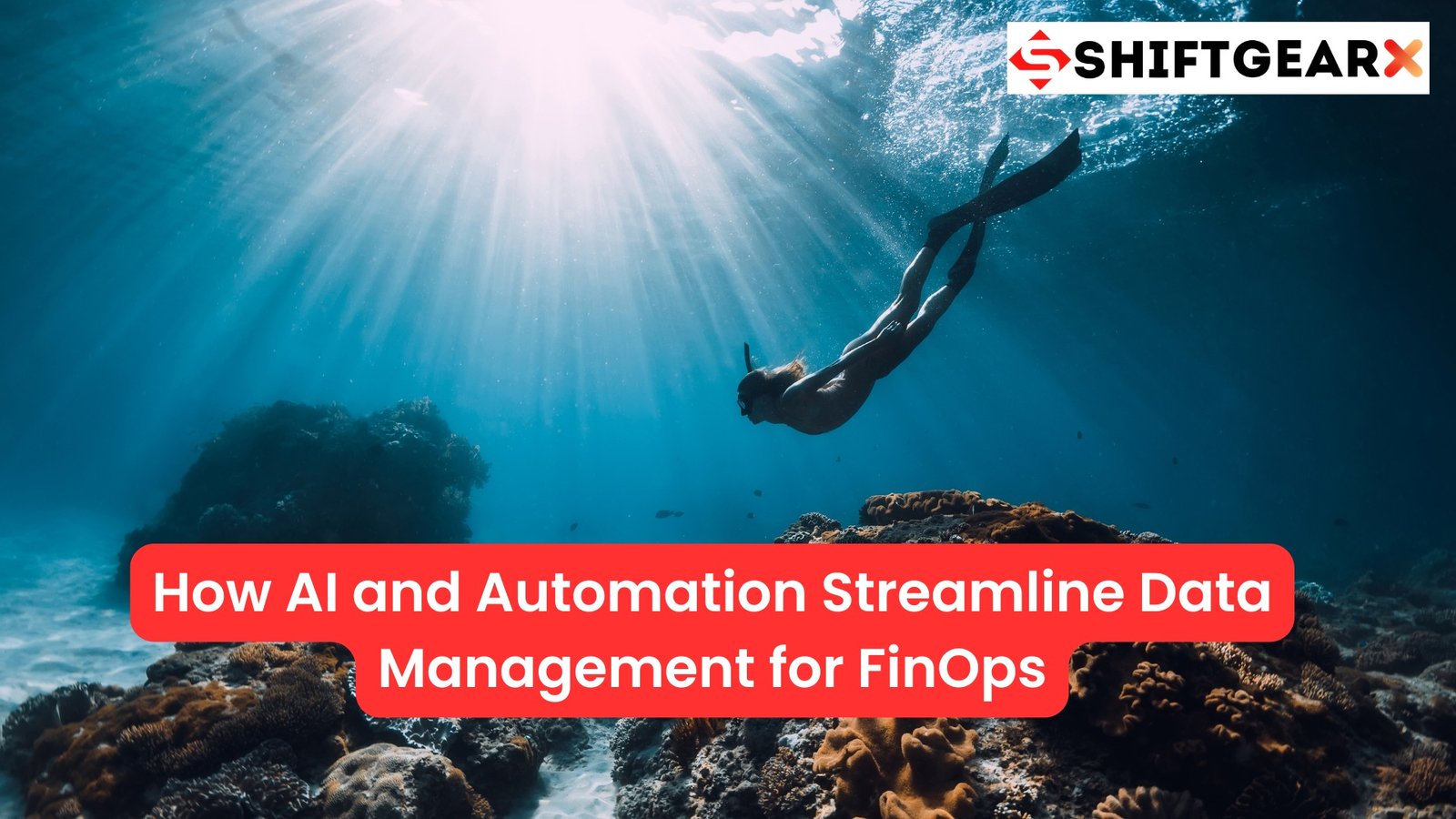How To Get Help In Windows
Are you facing a technical issue on your Windows computer and need some assistance? No need to worry, as there are numerous ways to get help in Windows. From utilizing the “F1” key to contacting Microsoft Support directly, this guide will provide you with 10 simple steps to access help in Windows. So, let’s dive in and explore the various options available to you.
Utilizing the “F1” Key
For immediate assistance without navigating away from your current screen, tapping the “F1” key on your keyboard is a traditional and effective method. Once pressed, the help interface specific to the application you’re using will typically launch, offering you targeted guidance.
If you find yourself within a Windows desktop environment or a Microsoft application, pressing “F1” will prompt the Windows Help Viewer to open, presenting an array of topics relevant to your current context.
Here, you can enter keywords in the search bar to pinpoint troubleshooting articles, step-by-step instructions, or general information about the features and functionality of the software you’re utilizing.
This approach is particularly useful for quick queries and when seeking immediate, contextual assistance without the need for an internet connection, making it a first line of defense against common technical questions or issues that may arise during use.
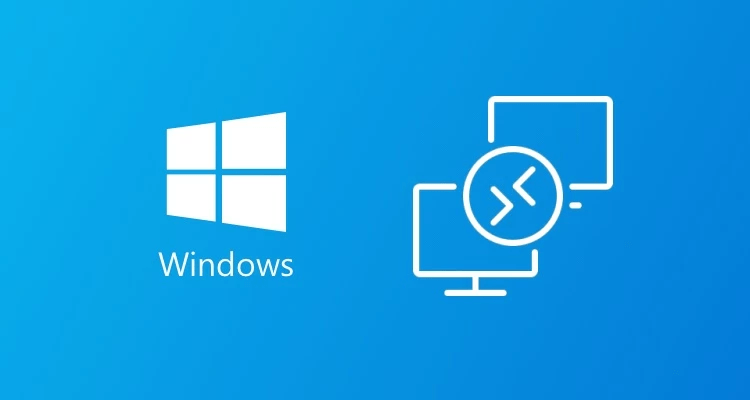
Leveraging the “Get Help” App
Windows incorporates a comprehensive assistance feature through its “Get Help” application, designed to cater to a broad spectrum of inquiries and issues. Initiate your journey by entering “Get Help” into the Windows search field, promptly followed by launching the application from the resulting display.
Within this application, you have the liberty to either type out your concerns or engage in a dialogue with a virtual assistant, poised to offer real-time support. This feature stands out for its ability to provide personalized troubleshooting options and guidance, facilitating a user-friendly experience for navigating through Windows’ complexities.
Whether you’re grappling with software nuances or hardware malfunctions, the “Get Help” app serves as a pivotal resource in your toolkit for resolving technical dilemmas efficiently.
Searching the Start Menu
Diving into the Start Menu presents an intuitive avenue for accessing help within the Windows environment. Initiating this process is as simple as hitting the Windows key or clicking on the Start icon located at the bottom-left corner of your screen. Once you’ve opened the Start Menu, the search bar becomes your gateway to a wealth of information. Start typing any keyword related to your query – be it an error message, a feature you wish to explore, or a function you’re having trouble with.
As you type, Windows dynamically generates a list of suggestions, including apps, documents, and crucially, help articles that match your input. This method is particularly effective for quickly locating guidance on specific issues or learning more about the functionalities Windows offers. Through this approach, you can bypass extensive navigation and directly access concise, targeted information tailored to your immediate needs.
Browsing the Microsoft Support Website
For those who prefer a more in-depth exploration of potential solutions to their Windows issues, the Microsoft Support website offers an extensive repository of knowledge. By navigating to support.microsoft.com, users can easily search for and access a wide range of resources tailored to their specific needs. The site features detailed articles, instructional guides, and community forums where one can find answers to common problems or engage with experts for more complex inquiries.
With its user-friendly interface, the Microsoft Support website efficiently directs you to the most relevant information, from troubleshooting steps for technical issues to advice on optimizing your Windows experience. This resource is particularly valuable for users seeking comprehensive insights and guidance on resolving their technical challenges without the immediate need for direct support.
Using Cortana for Voice-Activated Help
For those who appreciate the convenience of hands-free assistance, Windows offers the voice-activated capabilities of Cortana. To activate Cortana, simply invoke her by saying “Hey Cortana,” followed by your specific question or concern.
This digital assistant is equipped to guide you through a variety of Windows-related tasks and queries, from setting reminders to providing step-by-step troubleshooting instructions. Cortana can efficiently search the internet for information, open applications, and adjust system settings based on vocal commands.
This feature is particularly useful for users looking to multitask or those who prefer verbal interaction over typing. To ensure the best experience with Cortana, make sure your device’s microphone is enabled and properly configured.
Engaging with Cortana for help not only streamlines your interaction with Windows but also enhances your overall user experience by integrating voice technology into your troubleshooting and query resolution process.
Checking the Control Panel and Settings
Diving into the Control Panel and Settings on your Windows computer unlocks a suite of advanced options for troubleshooting and customizing your system. By navigating to the Settings app—easily accessible by pressing the Windows key + I—you can adjust your system’s preferences across a wide array of categories, from system updates and security to personalization and privacy.
Meanwhile, the Control Panel offers a more detailed and nuanced set of tools for managing hardware and software configurations.
This is particularly useful for diagnosing network issues, configuring user accounts, or altering system performance settings. For those looking to delve deeper into the technical aspects of their computer, these areas provide a wealth of information and customization options that go beyond basic troubleshooting, offering a pathway to refine and optimize your Windows experience.
Joining the Windows Community Forums
The Windows Community Forums are a dynamic platform for interaction among Windows users. Here, individuals can seek guidance, post queries, and exchange insights on a vast array of Windows-related topics. Initiating your engagement with this community is straightforward – simply navigate to the official Windows Community Forums website and sign up. Once a member, you can browse through existing threads to find answers or initiate a new discussion if your question hasn’t been addressed.
This space thrives on the collective knowledge of its members, making it an excellent resource for both novice and experienced users. From troubleshooting errors to discussing the latest updates, the forums are a valuable tool for anyone looking to enhance their Windows experience through communal support and shared wisdom.
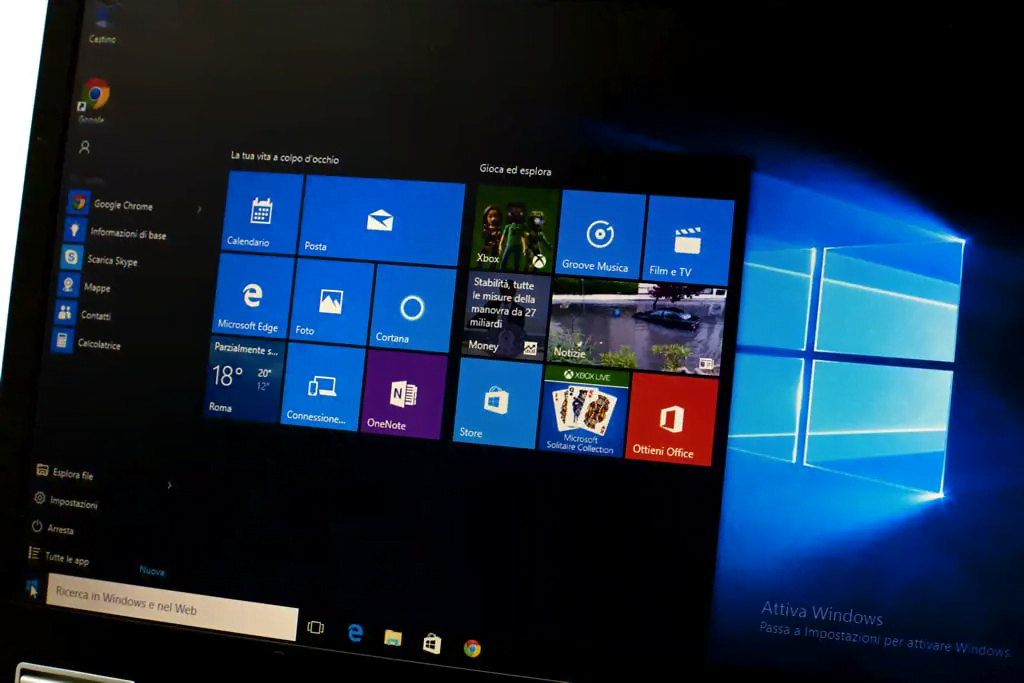
Utilizing Social Media and Official Handles
In today’s digital age, leveraging social media is an efficient way to seek help with Windows-related issues. Platforms such as Twitter, Facebook, and even LinkedIn serve as invaluable resources where you can engage directly with the Windows support team or community.
By following official Windows accounts, you can stay updated with the latest news, tips, and solutions directly from the source. These platforms allow for real-time interaction, enabling you to ask questions, report problems, or share feedback about your Windows experience.
Not only does this method provide quick access to assistance, but it also connects you with a broader community of users who might have faced similar challenges. Engaging with Windows through these social channels can expedite the process of finding a resolution to your issues, making it a modern and convenient approach to troubleshooting.
Remember, when reaching out on social media, providing clear and concise information about your problem will help the support team or community members offer more effective solutions.
Watching Tutorial Videos
For those who digest information best visually, the internet is rich with tutorial videos covering a broad range of Windows functionalities and troubleshooting techniques. YouTube, in particular, is a treasure trove for this type of content, with countless channels dedicated to educating users on the ins and outs of Windows. From basic navigation tips to complex problem-solving methods, these videos provide step-by-step visual guides that are easy to follow.
This approach is ideal for users who may struggle with interpreting written instructions or prefer to see the solution in action before attempting it themselves. To find the most helpful videos, consider using specific keywords related to your issue and filtering the results for the most viewed or highest-rated content.
Engaging with the creators through comments can also offer additional insights or clarification on the subject matter. This method stands out for its accessibility and the diverse range of topics it covers, ensuring that there’s likely a video tutorial out there for any Windows-related problem you might encounter.
Contacting Microsoft Support Directly
When troubleshooting efforts through self-service methods don’t quite cut it, reaching out to Microsoft Support stands as your direct line to expert advice and solutions. Navigate to the Microsoft Support webpage for a streamlined experience in obtaining assistance. Here, you have the option to engage in live chat with support representatives or schedule a call for more in-depth guidance.
This personalized support is invaluable for intricate issues that require a nuanced understanding or for problems that have persisted despite previous attempts to resolve them on your own. Microsoft’s support team is well-equipped to handle a wide range of queries, ensuring that you receive the most effective solutions tailored to your specific situation. This approach is best suited for when you need a more hands-on, expert intervention to navigate the complexities of Windows.
Are you facing a technical issue on your Windows computer and need some assistance? No need to worry, as there are numerous ways to get help in Windows. From utilizing the “F1” key to contacting Microsoft Support directly, this guide will provide you with 10 simple steps to access help in Windows. So, let’s dive in and explore the various options available to you.
Utilizing the “F1” Key
For immediate assistance without navigating away from your current screen, tapping the “F1” key on your keyboard is a traditional and effective method. Once pressed, the help interface specific to the application you’re using will typically launch, offering you targeted guidance.
If you find yourself within a Windows desktop environment or a Microsoft application, pressing “F1” will prompt the Windows Help Viewer to open, presenting an array of topics relevant to your current context.
Here, you can enter keywords in the search bar to pinpoint troubleshooting articles, step-by-step instructions, or general information about the features and functionality of the software you’re utilizing. This approach is particularly useful for quick queries and when seeking immediate, contextual assistance without the need for an internet connection, making it a first line of defense against common technical questions or issues that may arise during use.
Leveraging the “Get Help” App
Windows incorporates a comprehensive assistance feature through its “Get Help” application, designed to cater to a broad spectrum of inquiries and issues. Initiate your journey by entering “Get Help” into the Windows search field, promptly followed by launching the application from the resulting display. Within this application, you have the liberty to either type out your concerns or engage in a dialogue with a virtual assistant, poised to offer real-time support.
This feature stands out for its ability to provide personalized troubleshooting options and guidance, facilitating a user-friendly experience for navigating through Windows’ complexities. Whether you’re grappling with software nuances or hardware malfunctions, the “Get Help” app serves as a pivotal resource in your toolkit for resolving technical dilemmas efficiently.
Searching the Start Menu
Diving into the Start Menu presents an intuitive avenue for accessing help within the Windows environment. Initiating this process is as simple as hitting the Windows key or clicking on the Start icon located at the bottom-left corner of your screen.
Once you’ve opened the Start Menu, the search bar becomes your gateway to a wealth of information. Start typing any keyword related to your query – be it an error message, a feature you wish to explore, or a function you’re having trouble with.
As you type, Windows dynamically generates a list of suggestions, including apps, documents, and crucially, help articles that match your input. This method is particularly effective for quickly locating guidance on specific issues or learning more about the functionalities Windows offers. Through this approach, you can bypass extensive navigation and directly access concise, targeted information tailored to your immediate needs.
Browsing the Microsoft Support Website
For those who prefer a more in-depth exploration of potential solutions to their Windows issues, the Microsoft Support website offers an extensive repository of knowledge. By navigating to support.microsoft.com, users can easily search for and access a wide range of resources tailored to their specific needs. The site features detailed articles, instructional guides, and community forums where one can find answers to common problems or engage with experts for more complex inquiries.
With its user-friendly interface, the Microsoft Support website efficiently directs you to the most relevant information, from troubleshooting steps for technical issues to advice on optimizing your Windows experience. This resource is particularly valuable for users seeking comprehensive insights and guidance on resolving their technical challenges without the immediate need for direct support.
Using Cortana for Voice-Activated Help
For those who appreciate the convenience of hands-free assistance, Windows offers the voice-activated capabilities of Cortana. To activate Cortana, simply invoke her by saying “Hey Cortana,” followed by your specific question or concern.
This digital assistant is equipped to guide you through a variety of Windows-related tasks and queries, from setting reminders to providing step-by-step troubleshooting instructions. Cortana can efficiently search the internet for information, open applications, and adjust system settings based on vocal commands.
This feature is particularly useful for users looking to multitask or those who prefer verbal interaction over typing. To ensure the best experience with Cortana, make sure your device’s microphone is enabled and properly configured. Engaging with Cortana for help not only streamlines your interaction with Windows but also enhances your overall user experience by integrating voice technology into your troubleshooting and query resolution process.
Checking the Control Panel and Settings
Diving into the Control Panel and Settings on your Windows computer unlocks a suite of advanced options for troubleshooting and customizing your system. By navigating to the Settings app—easily accessible by pressing the Windows key + I—you can adjust your system’s preferences across a wide array of categories, from system updates and security to personalization and privacy. Meanwhile, the Control Panel offers a more detailed and nuanced set of tools for managing hardware and software configurations.
This is particularly useful for diagnosing network issues, configuring user accounts, or altering system performance settings. For those looking to delve deeper into the technical aspects of their computer, these areas provide a wealth of information and customization options that go beyond basic troubleshooting, offering a pathway to refine and optimize your Windows experience.
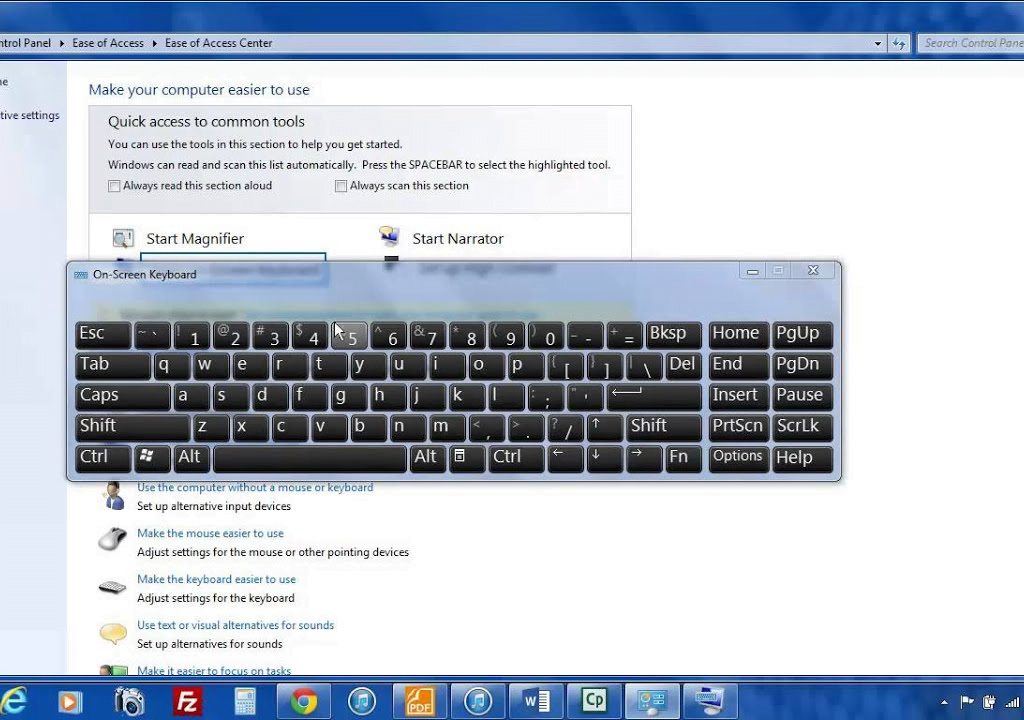
Joining the Windows Community Forums
The Windows Community Forums are a dynamic platform for interaction among Windows users. Here, individuals can seek guidance, post queries, and exchange insights on a vast array of Windows-related topics. Initiating your engagement with this community is straightforward – simply navigate to the official Windows Community Forums website and sign up.
Once a member, you can browse through existing threads to find answers or initiate a new discussion if your question hasn’t been addressed. This space thrives on the collective knowledge of its members, making it an excellent resource for both novice and experienced users. From troubleshooting errors to discussing the latest updates, the forums are a valuable tool for anyone looking to enhance their Windows experience through communal support and shared wisdom.
Utilizing Social Media and Official Handles
In today’s digital age, leveraging social media is an efficient way to seek help with Windows-related issues. Platforms such as Twitter, Facebook, and even LinkedIn serve as invaluable resources where you can engage directly with the Windows support team or community.
By following official Windows accounts, you can stay updated with the latest news, tips, and solutions directly from the source. These platforms allow for real-time interaction, enabling you to ask questions, report problems, or share feedback about your Windows experience.
Not only does this method provide quick access to assistance, but it also connects you with a broader community of users who might have faced similar challenges. Engaging with Windows through these social channels can expedite the process of finding a resolution to your issues, making it a modern and convenient approach to troubleshooting. Remember, when reaching out on social media, providing clear and concise information about your problem will help the support team or community members offer more effective solutions.
Watching Tutorial Videos
For those who digest information best visually, the internet is rich with tutorial videos covering a broad range of Windows functionalities and troubleshooting techniques. YouTube, in particular, is a treasure trove for this type of content, with countless channels dedicated to educating users on the ins and outs of Windows. From basic navigation tips to complex problem-solving methods, these videos provide step-by-step visual guides that are easy to follow.
This approach is ideal for users who may struggle with interpreting written instructions or prefer to see the solution in action before attempting it themselves. To find the most helpful videos, consider using specific keywords related to your issue and filtering the results for the most viewed or highest-rated content.
Engaging with the creators through comments can also offer additional insights or clarification on the subject matter. This method stands out for its accessibility and the diverse range of topics it covers, ensuring that there’s likely a video tutorial out there for any Windows-related problem you might encounter.
Contacting Microsoft Support Directly
When troubleshooting efforts through self-service methods don’t quite cut it, reaching out to Microsoft Support stands as your direct line to expert advice and solutions. Navigate to the Microsoft Support webpage for a streamlined experience in obtaining assistance. Here, you have the option to engage in live chat with support representatives or schedule a call for more in-depth guidance.
This personalized support is invaluable for intricate issues that require a nuanced understanding or for problems that have persisted despite previous attempts to resolve them on your own. Microsoft’s support team is well-equipped to handle a wide range of queries, ensuring that you receive the most effective solutions tailored to your specific situation. This approach is best suited for when you need a more hands-on, expert intervention to navigate the complexities of Windows.
If you liked this article, please share it and subscribe to my website. For consulting work, please visit my website, Shift Gear and I would be glad to help you in your requirement.
Check this also – 10 Steps to Achieve CRM Go-Live Success. The Secret Sauce! – Tech News Before It’s News | Shift GearX
Ciao!